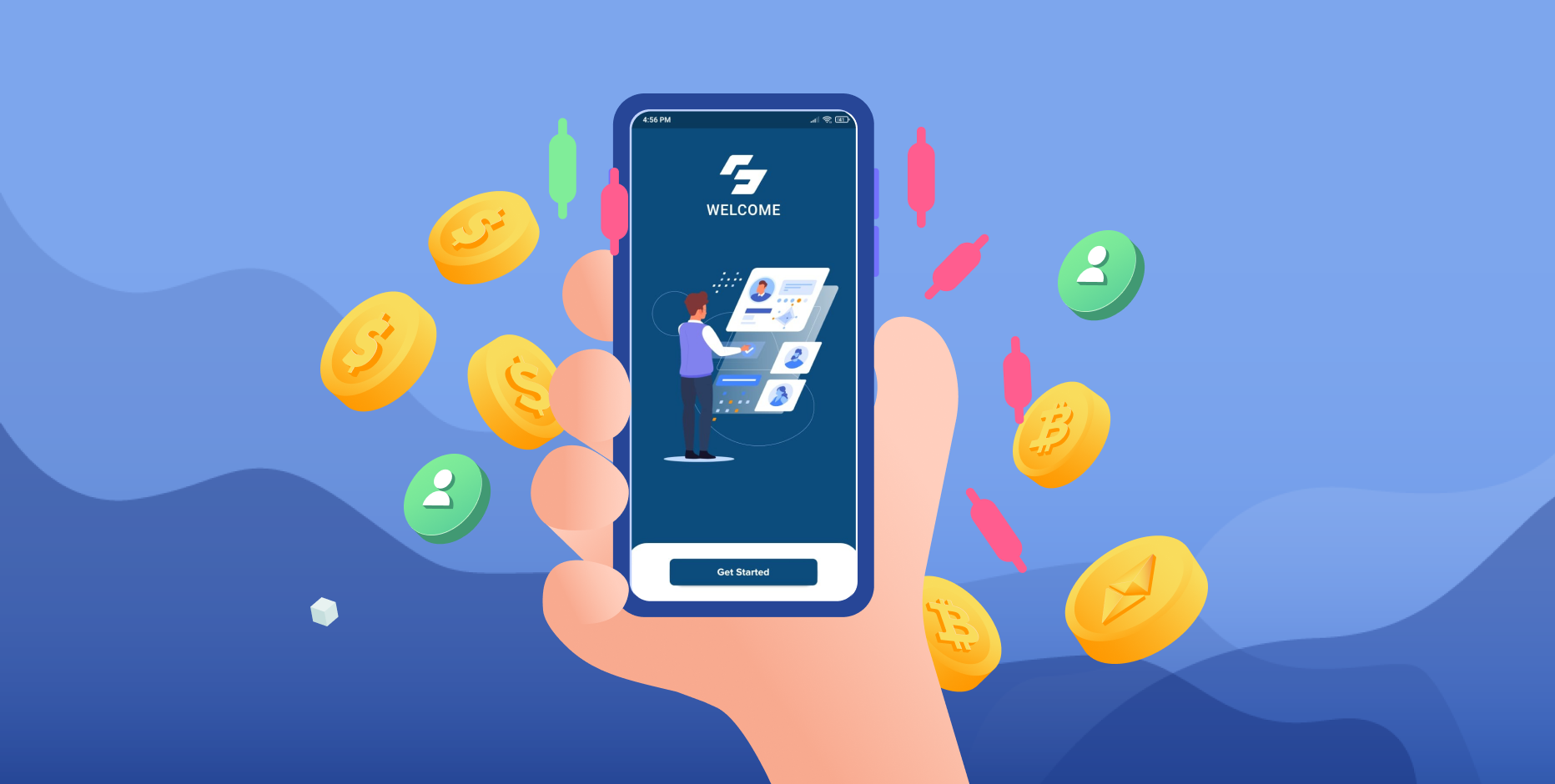
How to Install and use Vaisen App?
Vizen Purse is a blockchain-based, multipurpose wallet that provides attractive rewards to manage and stake assets to increase asset value.
The Good Pay official wallet uses three tokens/coins: Bitcoin (BTC), Ethereum (ETH), USDT (Tether), Good Pay Global (VTK), and Private Tokens.
The Visa wallet can work smoothly and any transactions that occur in the wallet are transparently and securely verified.
01. Download and install the Vaisen app from the Playstore.
https://play.google.com/store/apps/details?id=io.goodpayglobal.vaisen&hl=en-KR
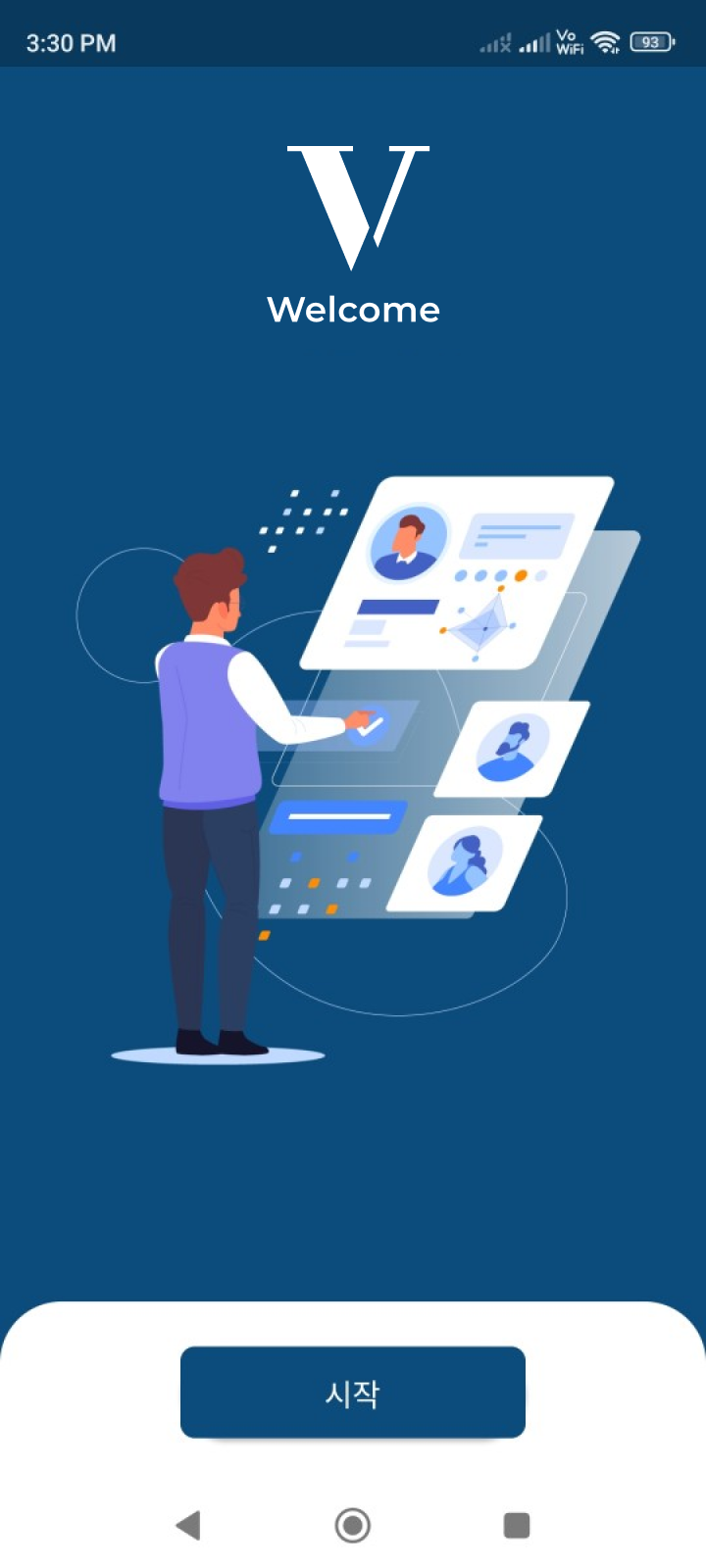
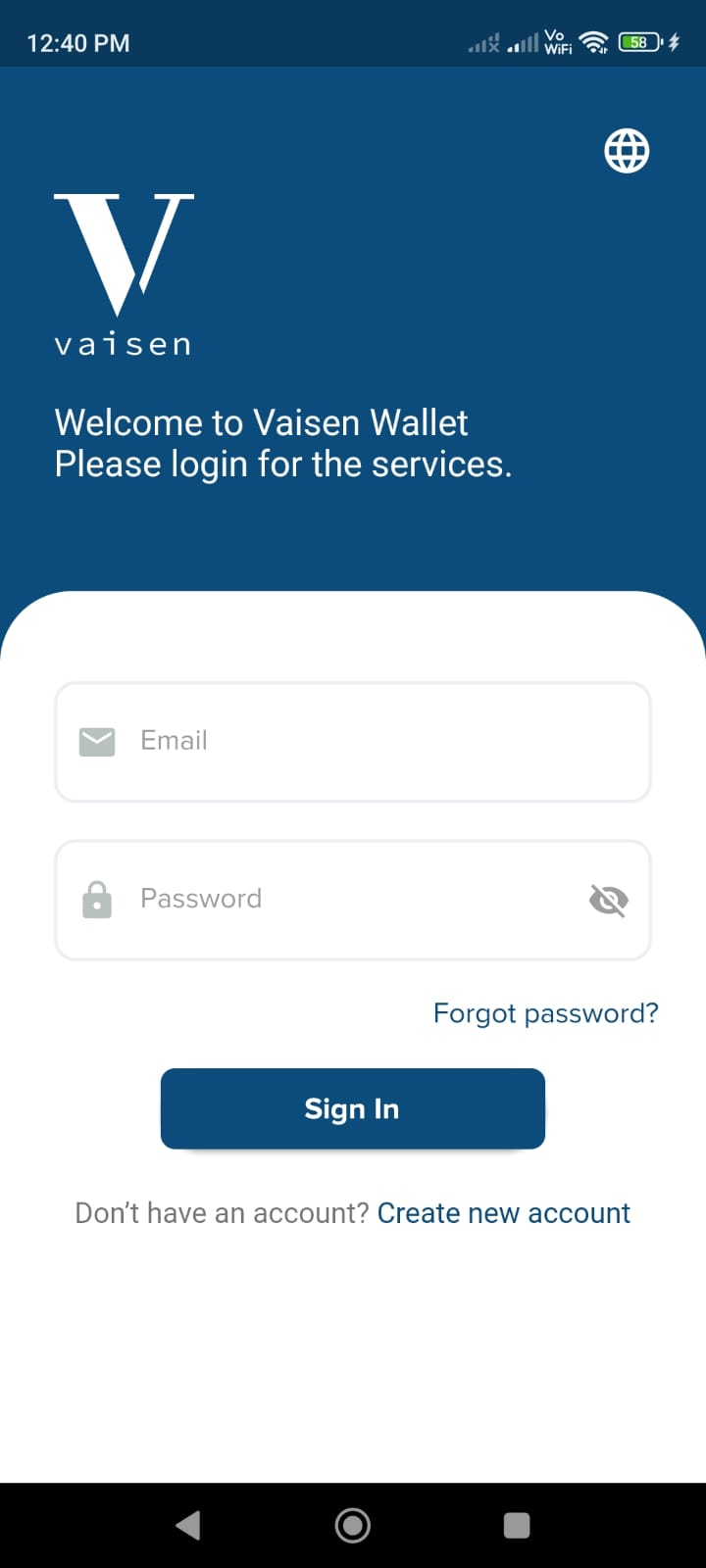
02. To register with your Vaisen wallet, click Create Account and enter all your details.
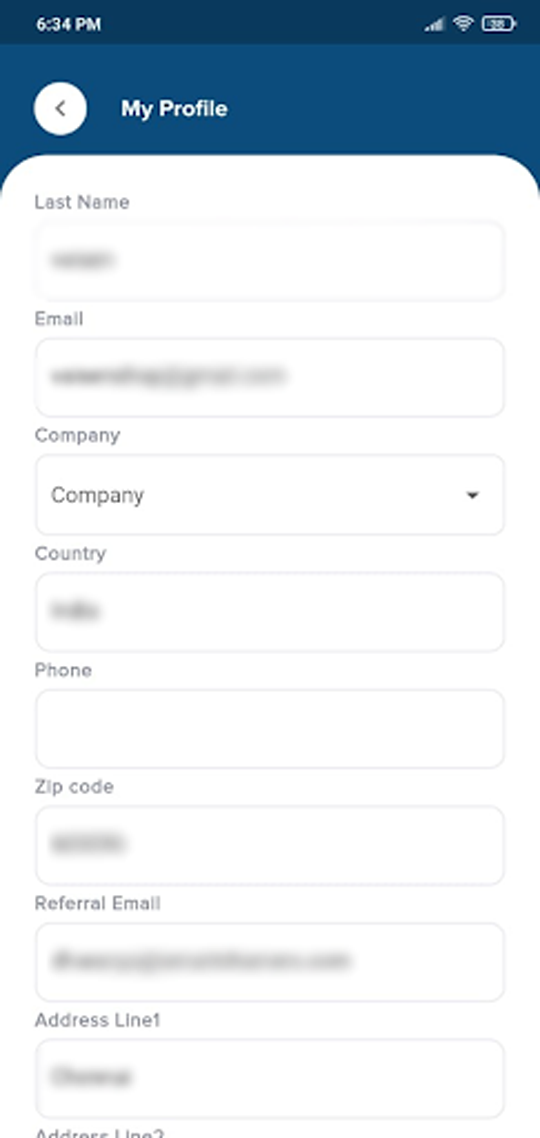
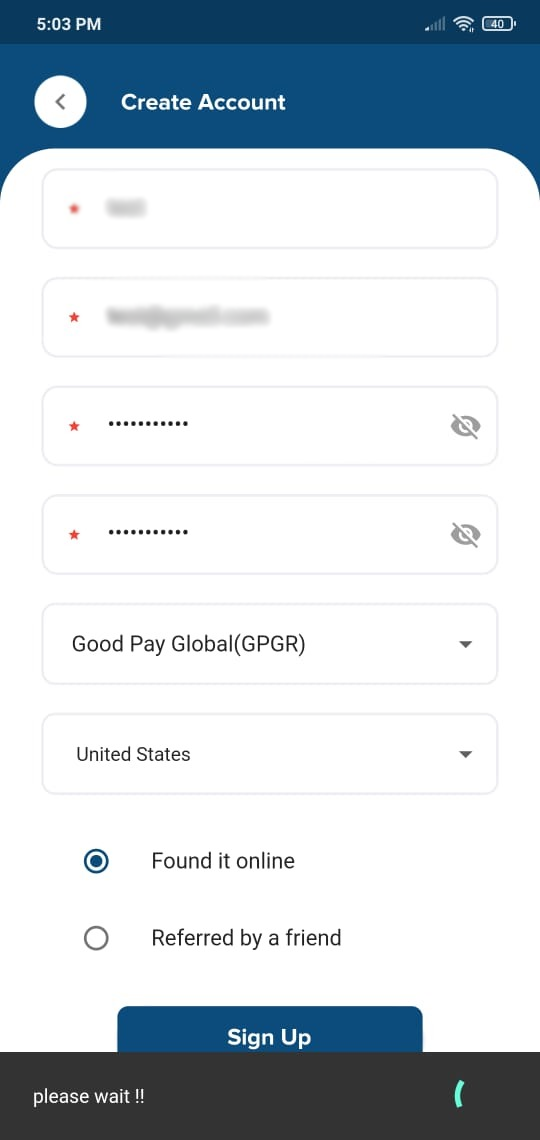
03. Copy and save the seed after account creation.
The asset main page will then be displayed.
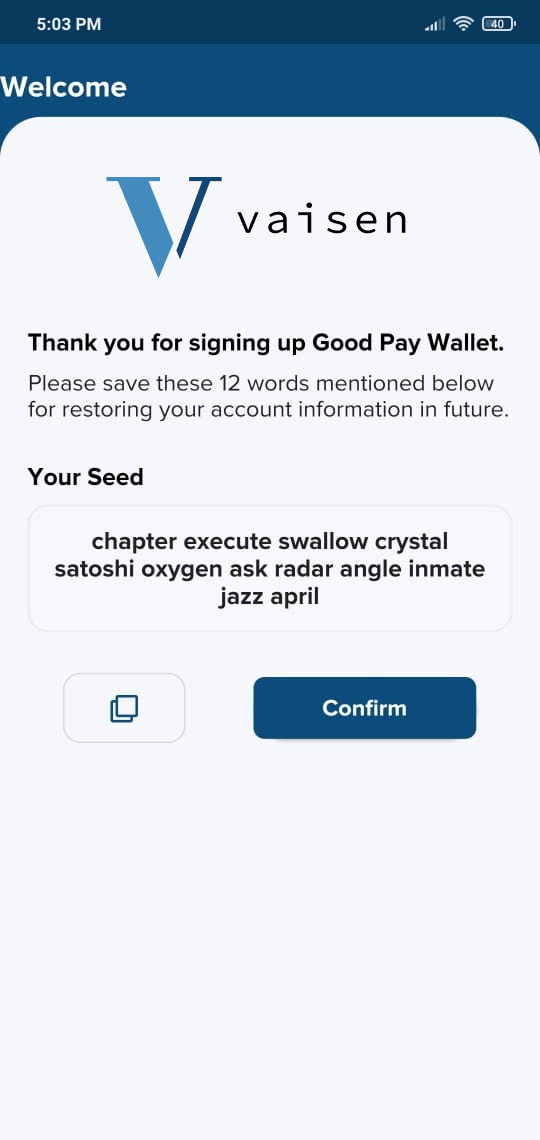
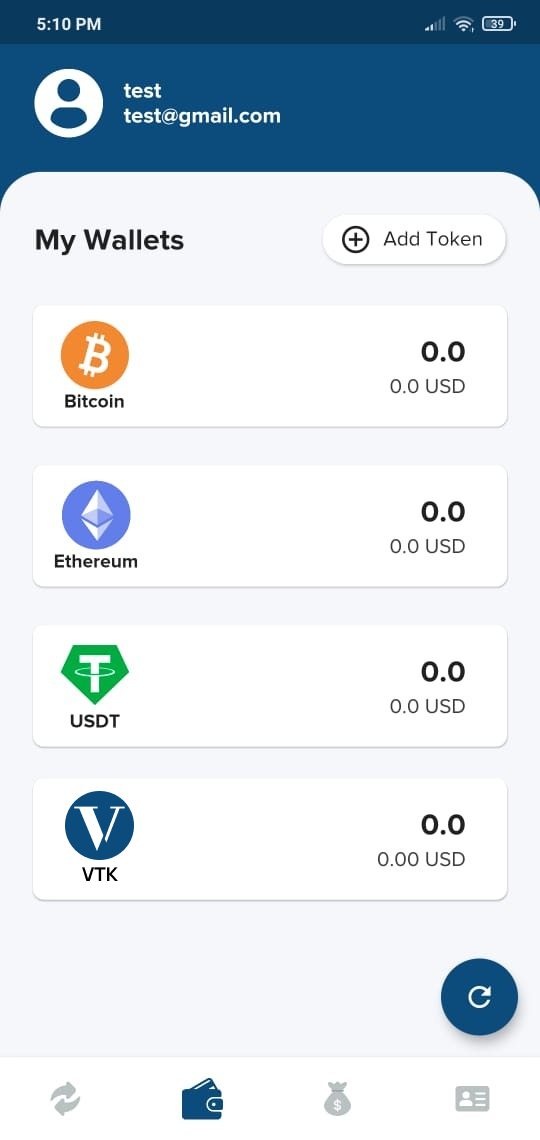
04. Select the assets you want to send and receive. Now, it’s time to buy Select ETH to receive funds from your wallet. I’ll turn on the receipt button Click the Receive button and scan the QR to deposit the funds.
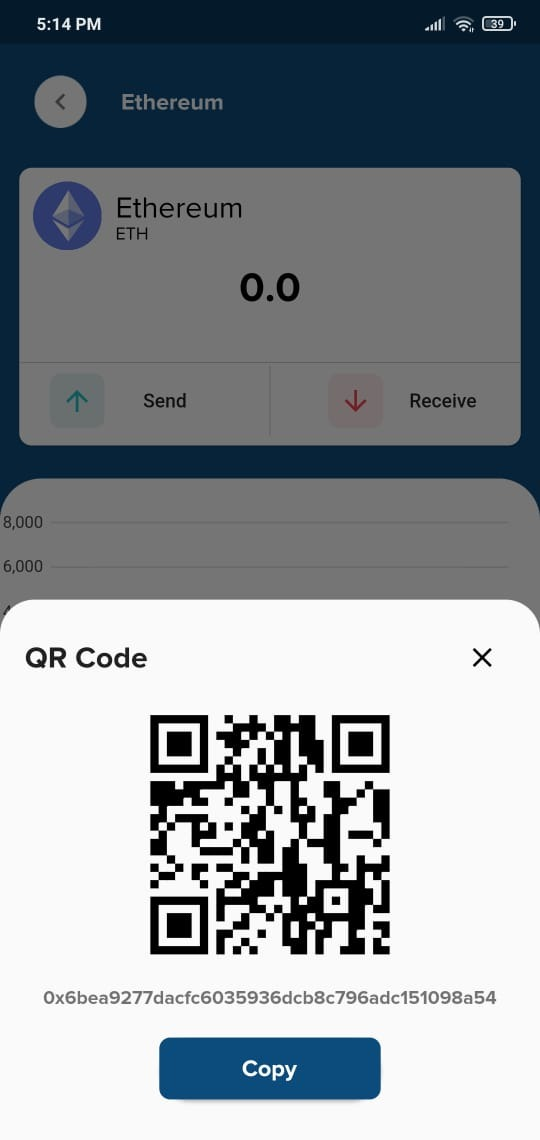
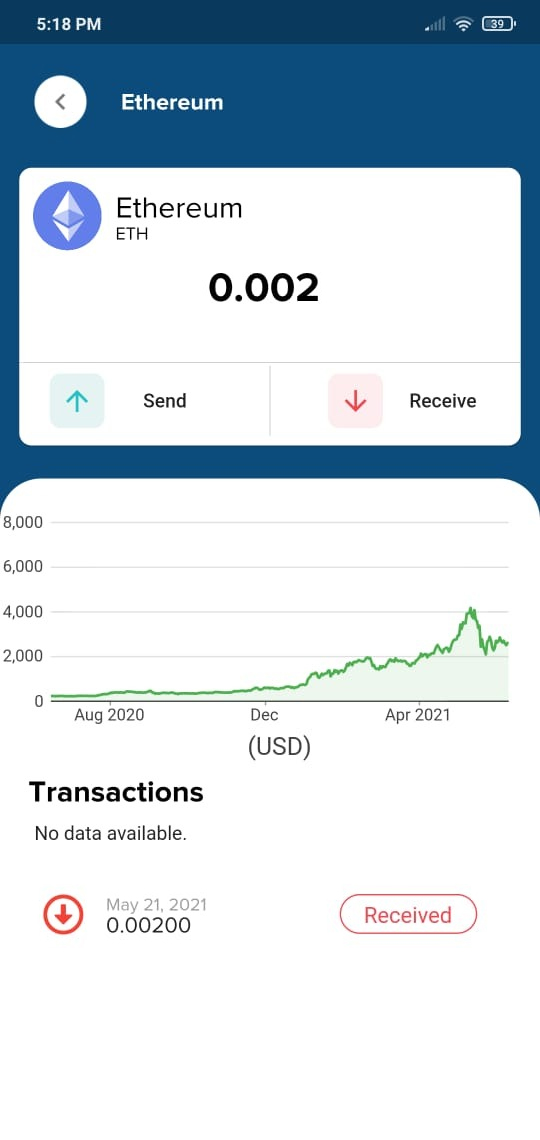
05. Now to send ETH, click Send, enter the address, value, and click Continue.
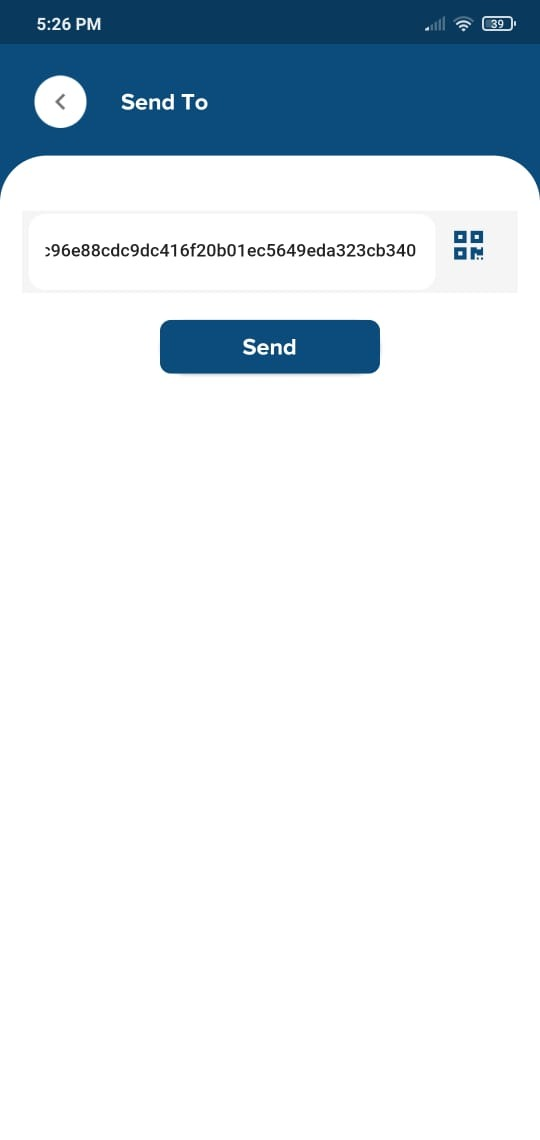
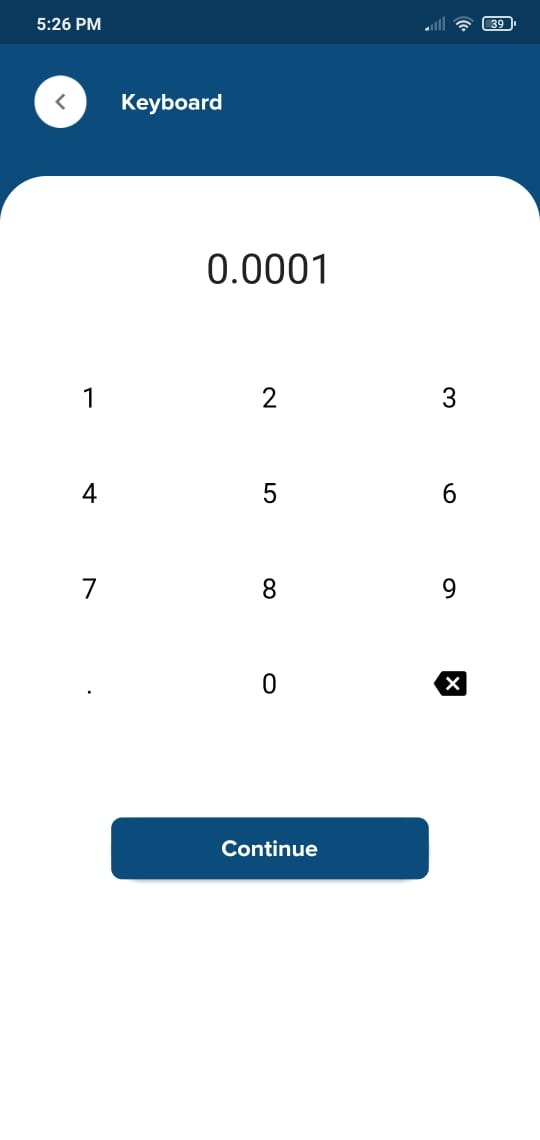
06. Click Continue to OTP as shown below
The Confirmation page appears with authentication.
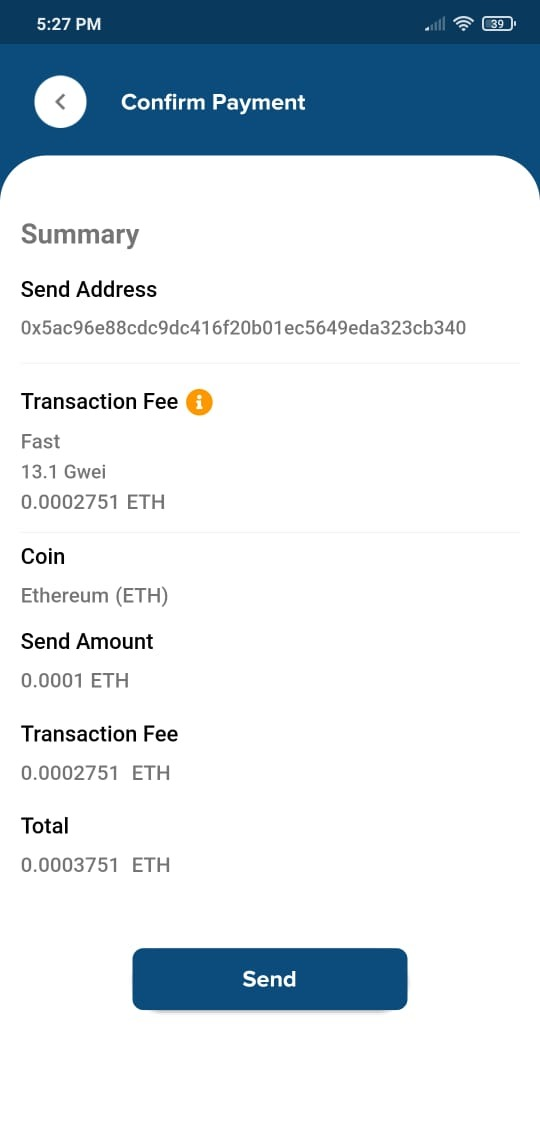
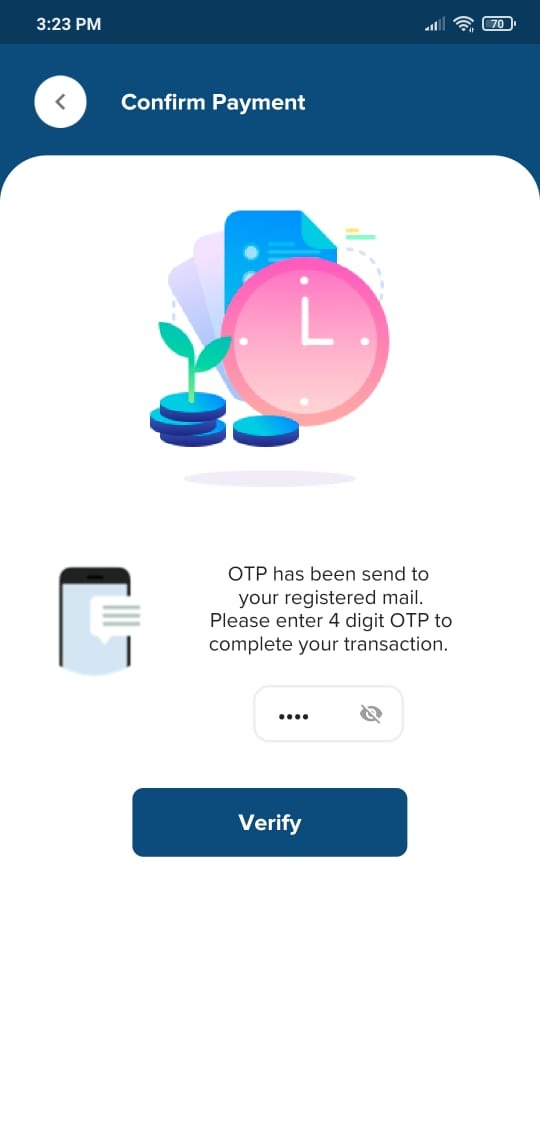
07. If the transfer is successful, click View Blockchain
Click View to display a confirmation page.
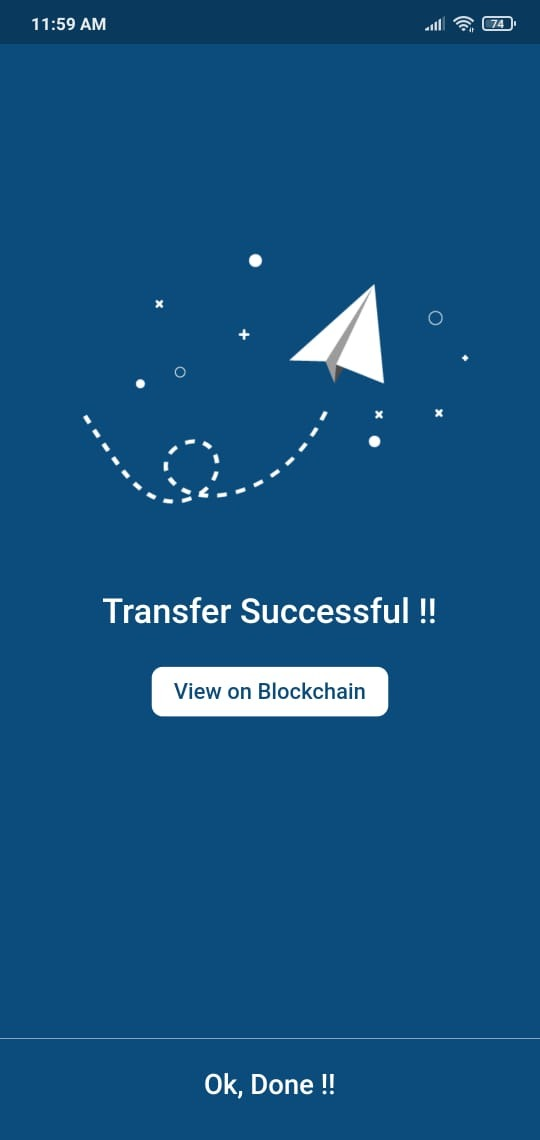
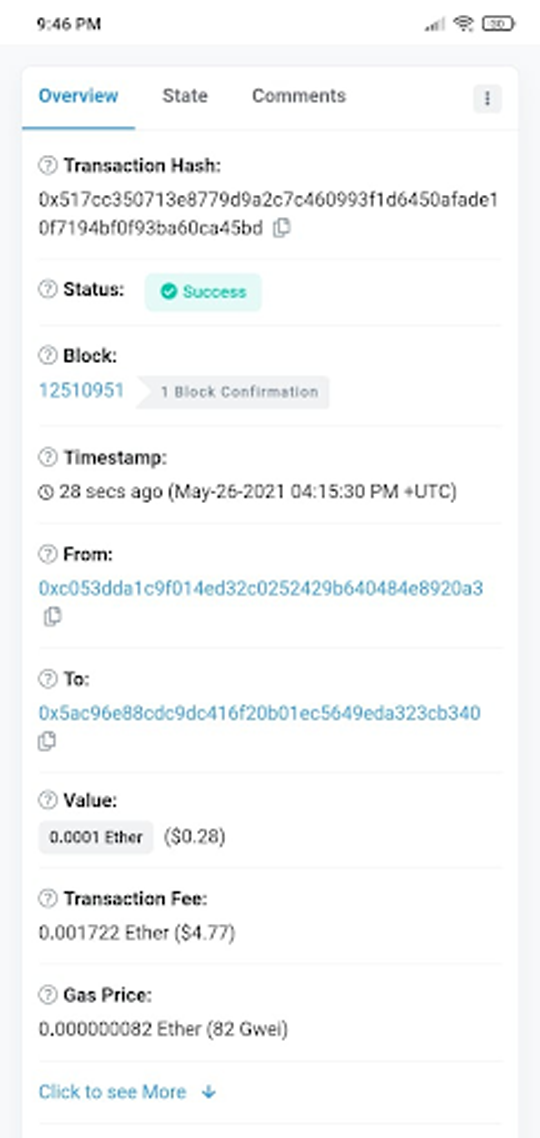
The ETH balance is automatically updated on the Asset main page.
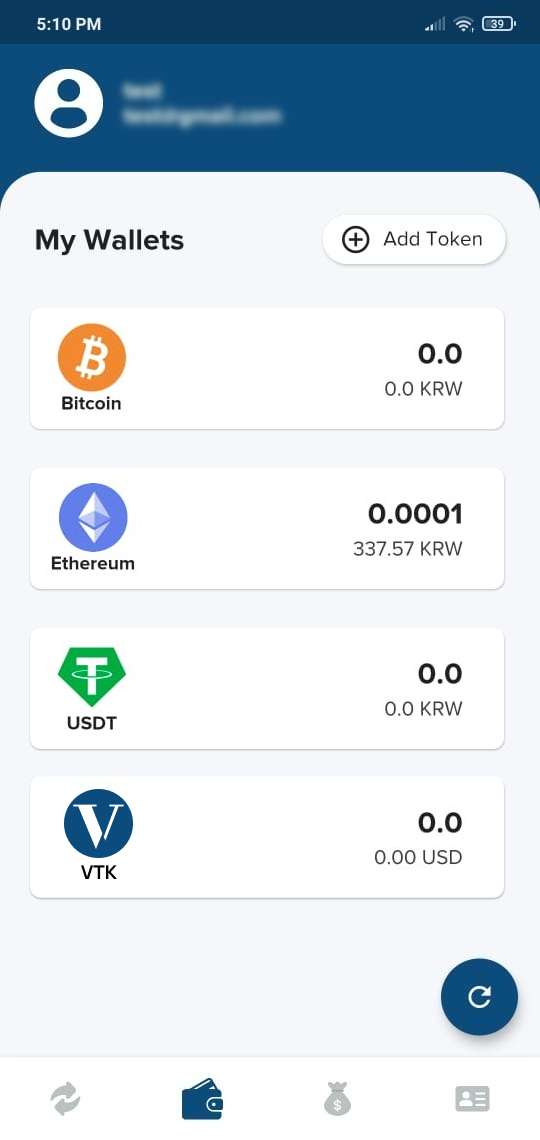
08. Now select VTK to deposit funds into the Good Pay wallet.
Click the Receive button and scan the QR to deposit the funds.
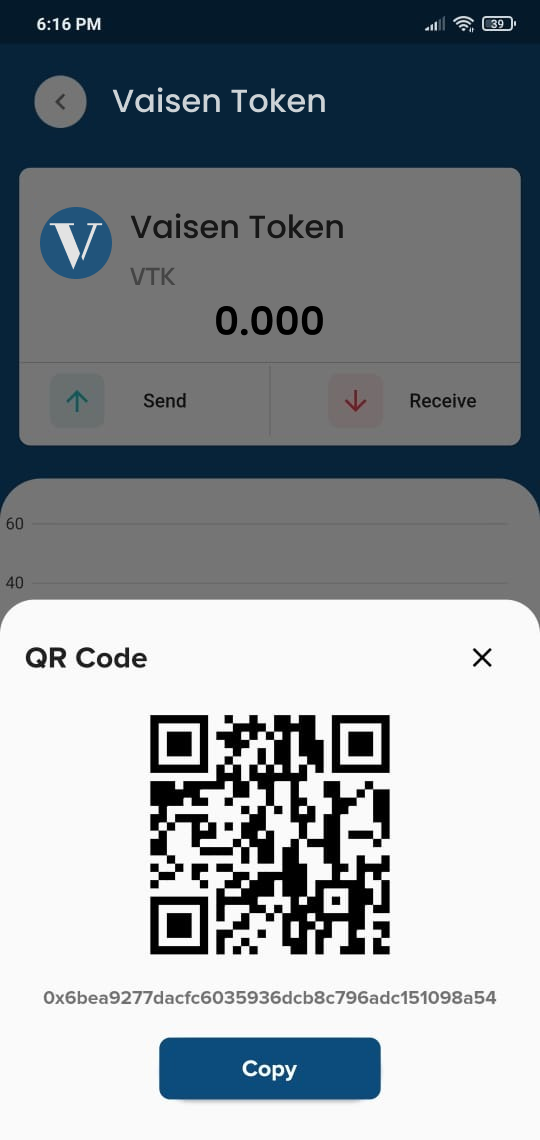
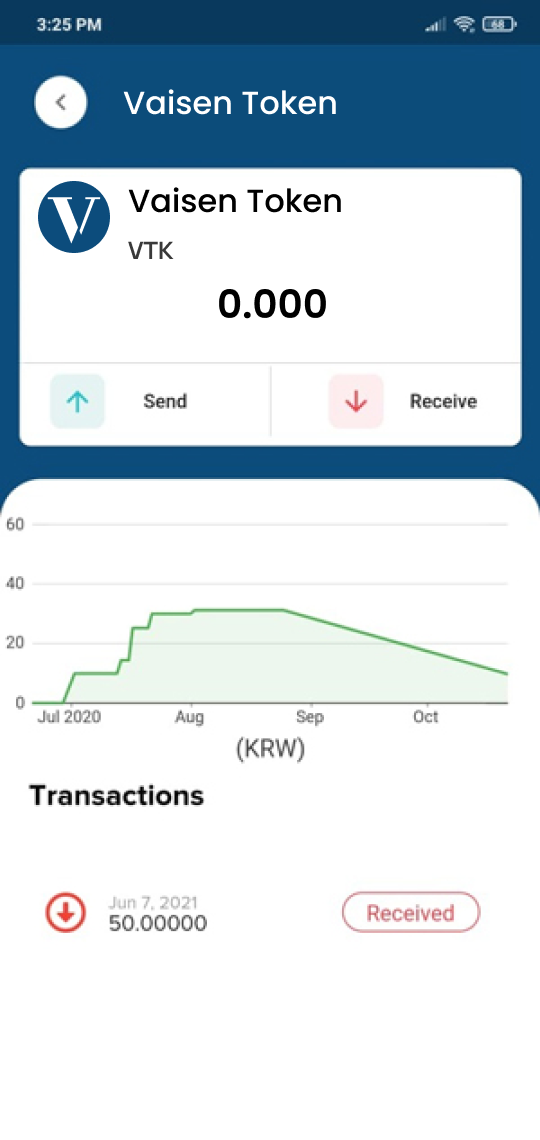
09. Now, to send a VTK, click Send, enter the address, value, and click Continue.
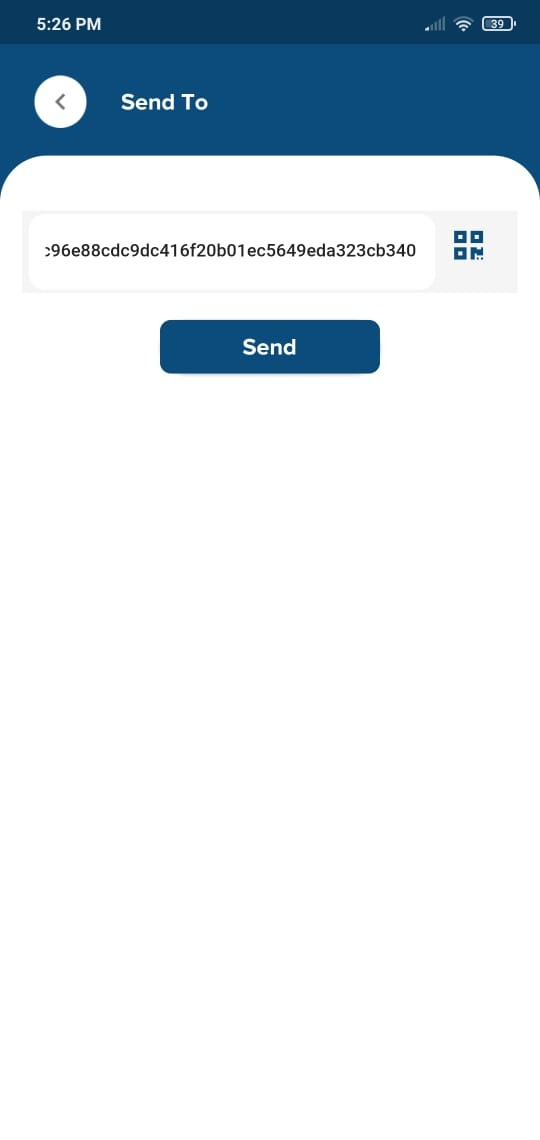
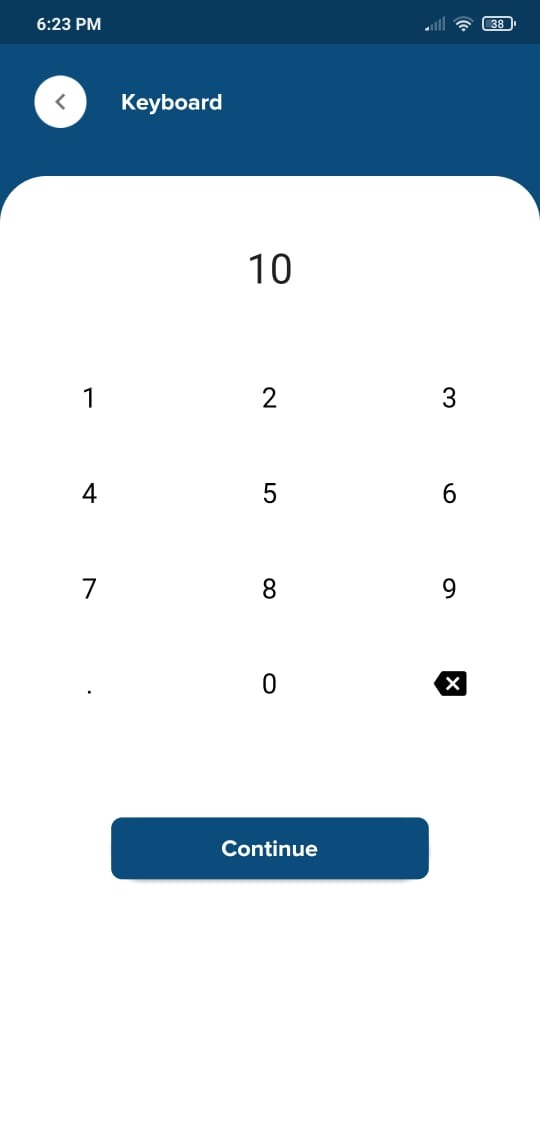
10. Click Continue to OTP as shown below
The Confirmation page appears with authentication.
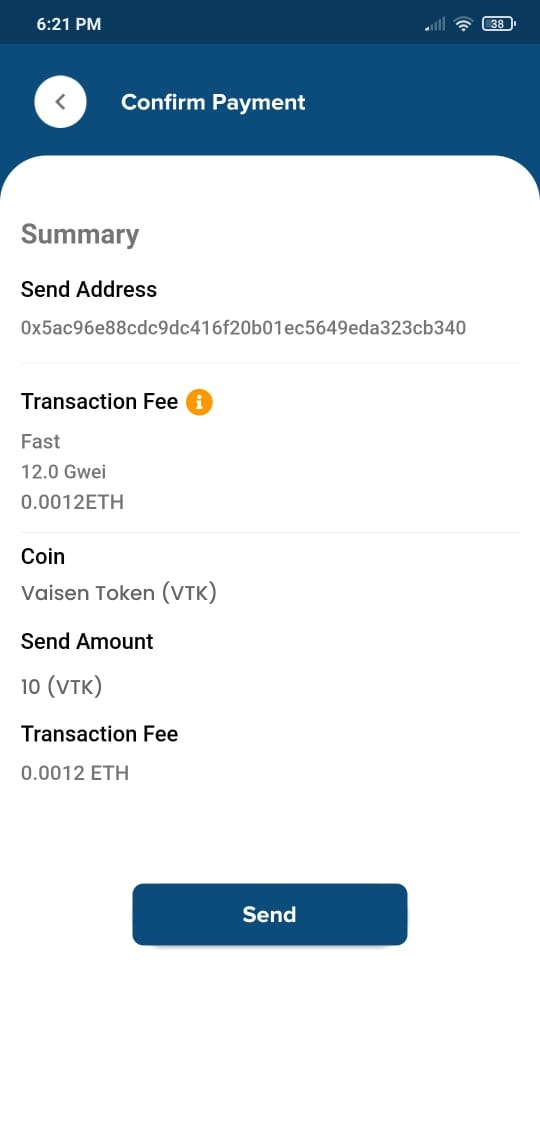
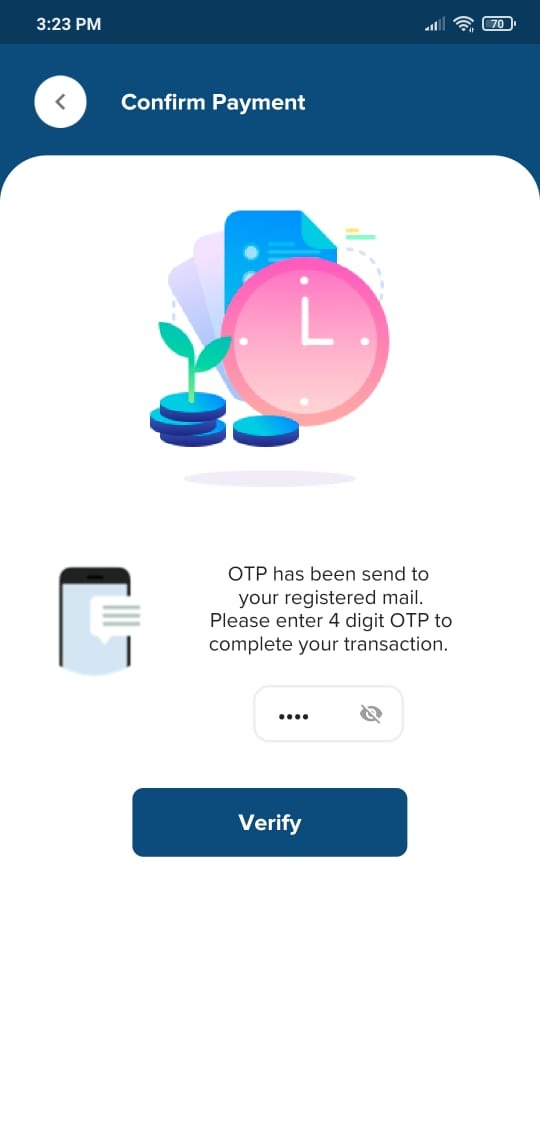
11. If the transfer is successful, the blockchain will be able to use the
Click View to display a confirmation page.
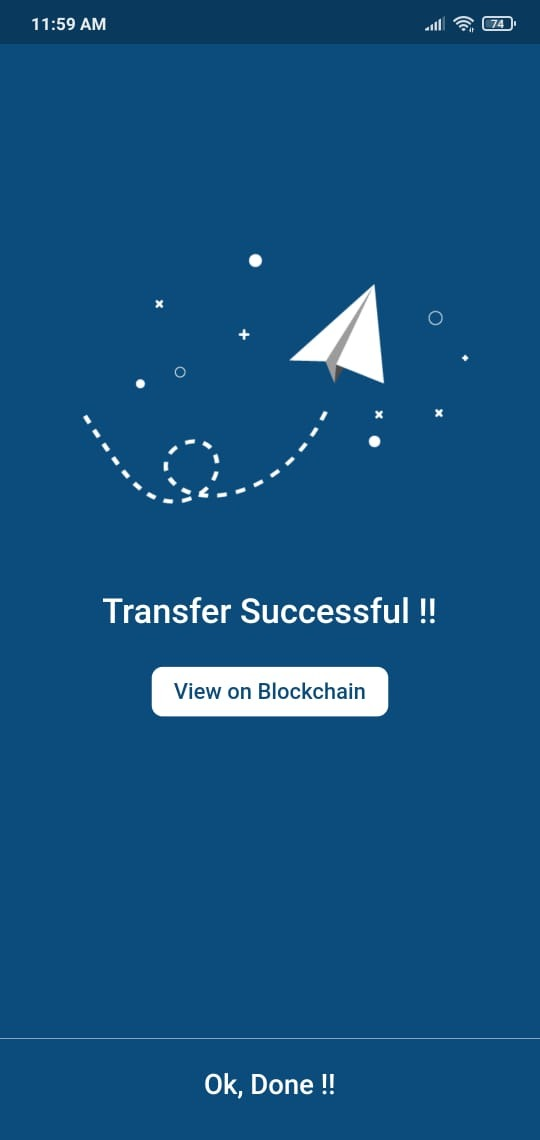
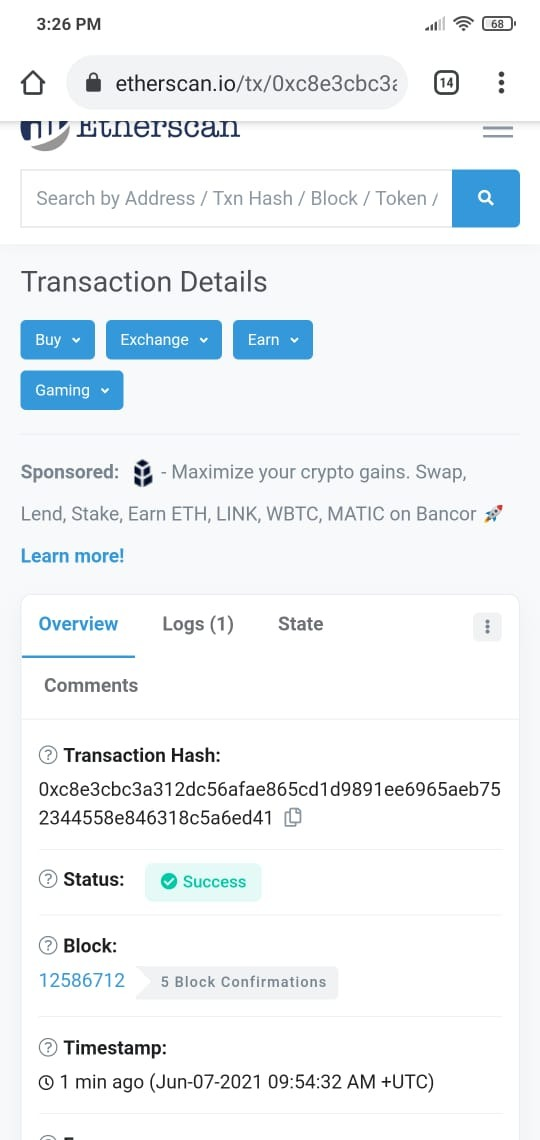
The VTK balance is automatically updated on the Asset main page.
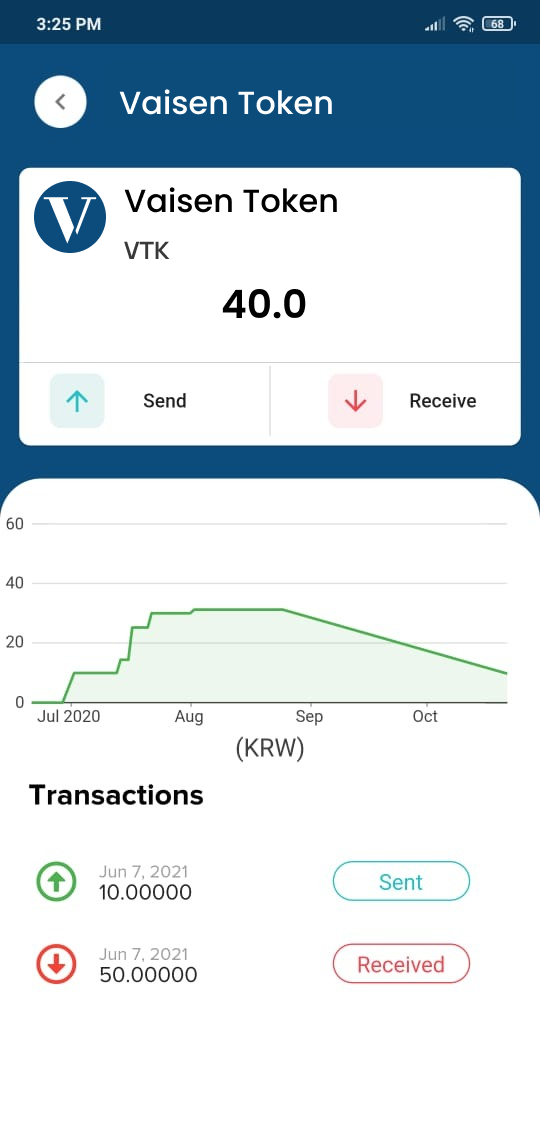
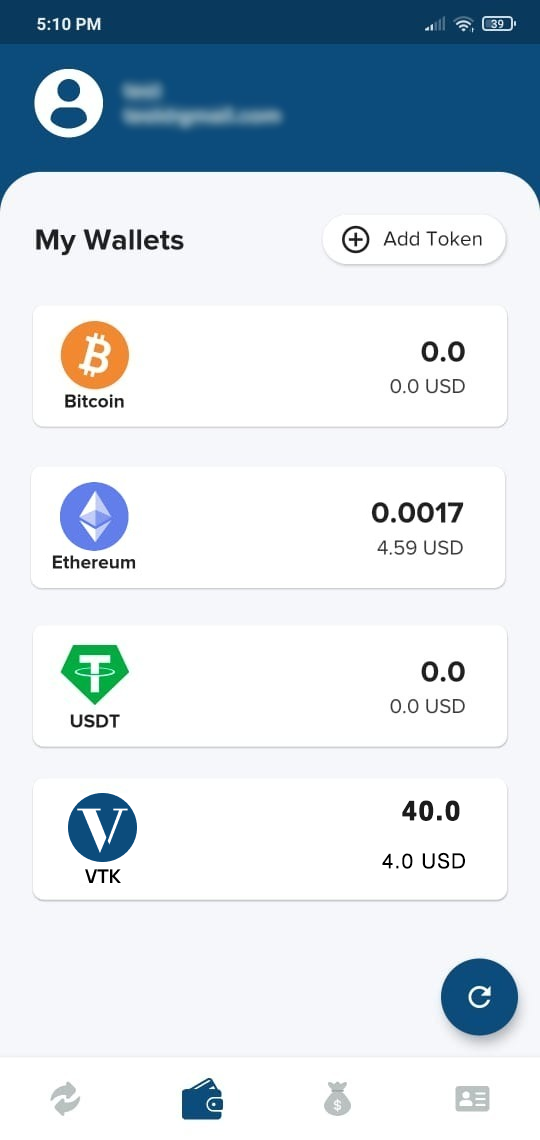
12. To update your profile details, click Profiles on the My Account page.
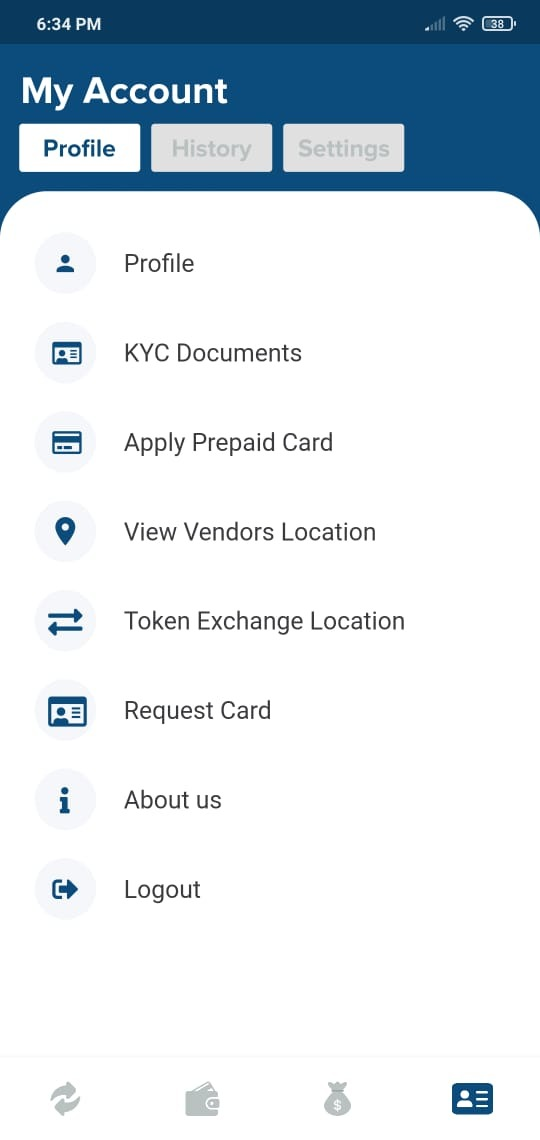
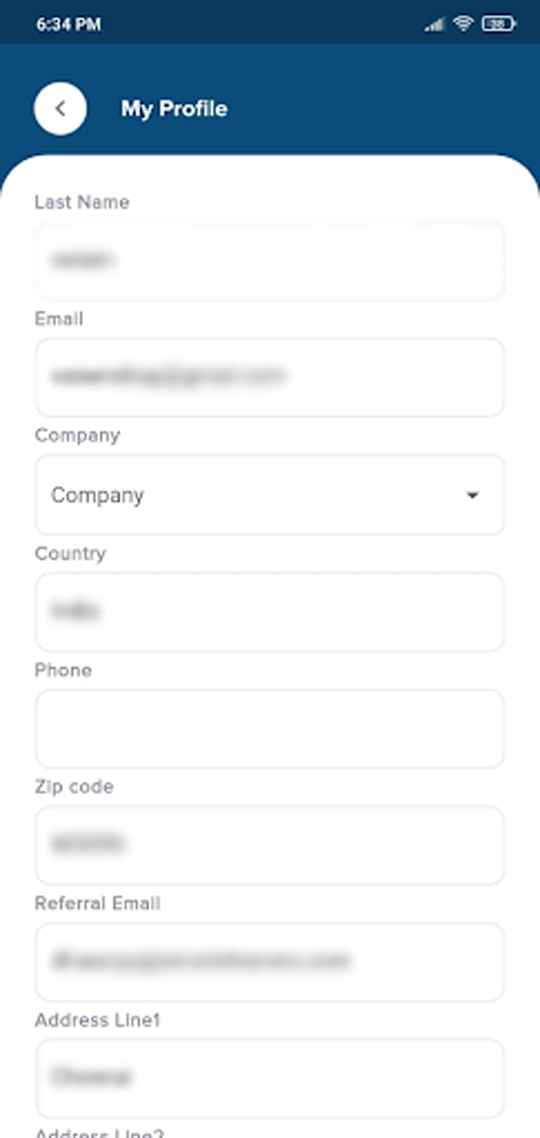
Update all details and click the Save button.
You can see the private key of your wallet here.
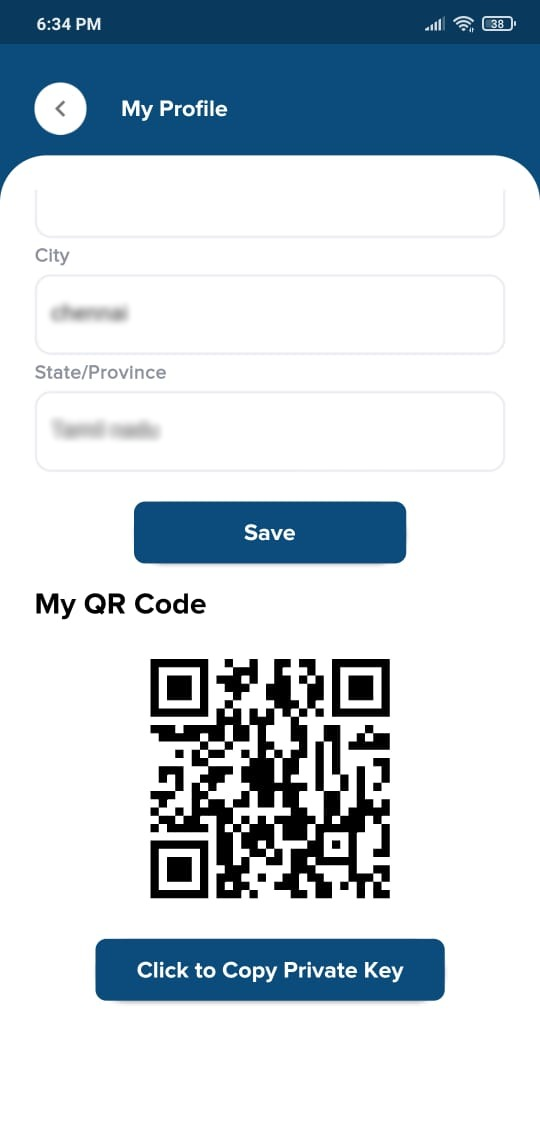
13. Click My Account and KYC to update your KYC document.
Update the KYC details and click Save.
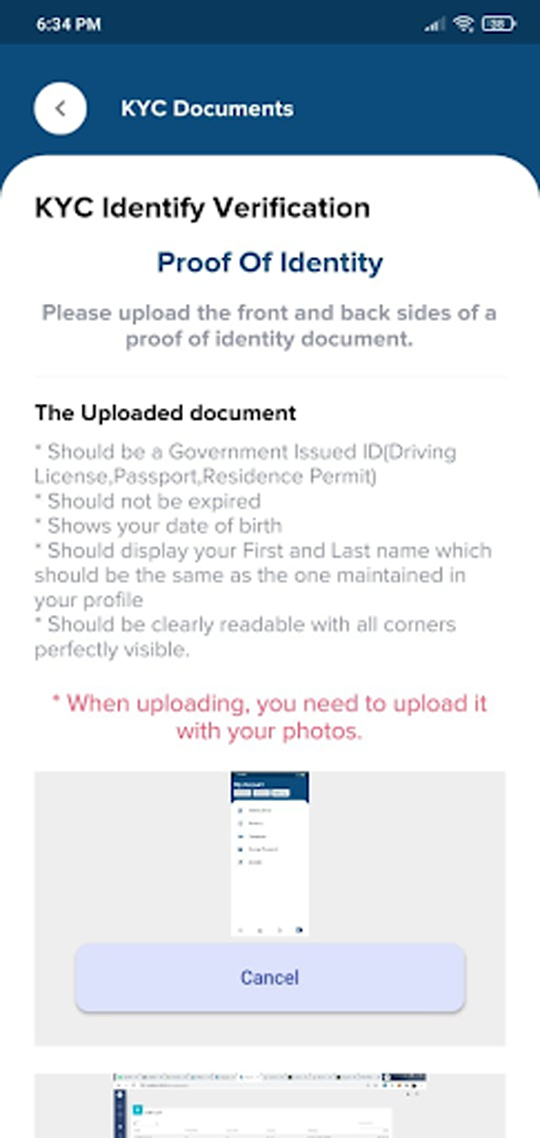
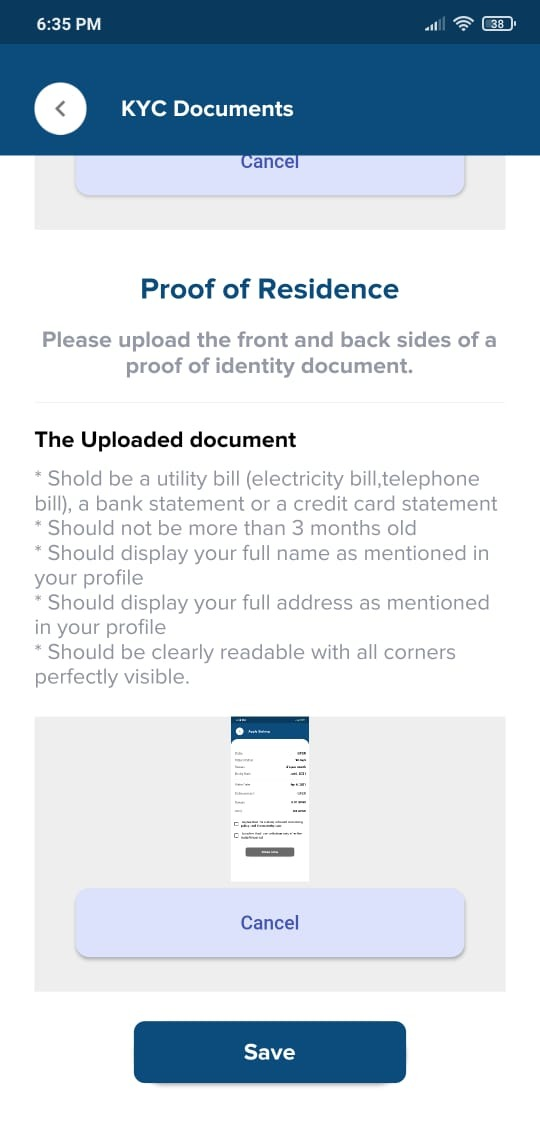
14. To determine the vendor location, you can click View the vendor location page and view the list of all vendors.You can select vendor categories here.
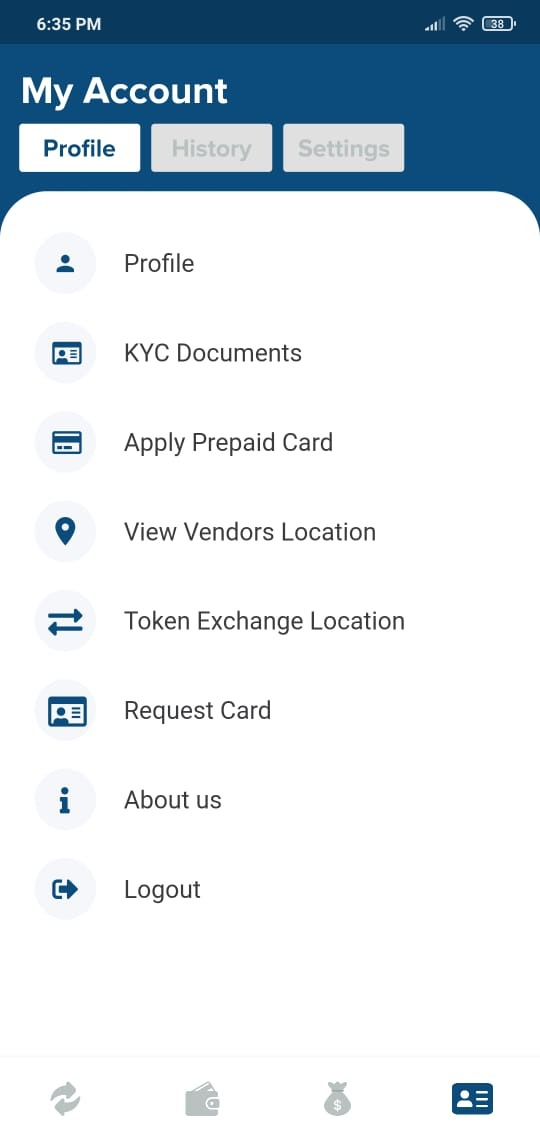
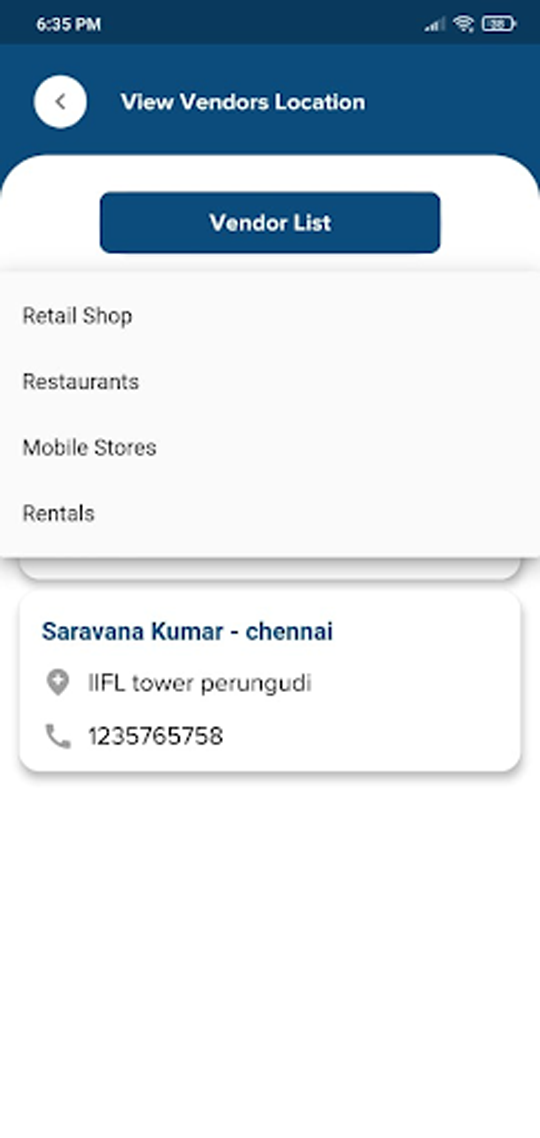
A list of the selected vendors is displayed here.
Displays the location of the map and the vendor you want to obtain the map from.
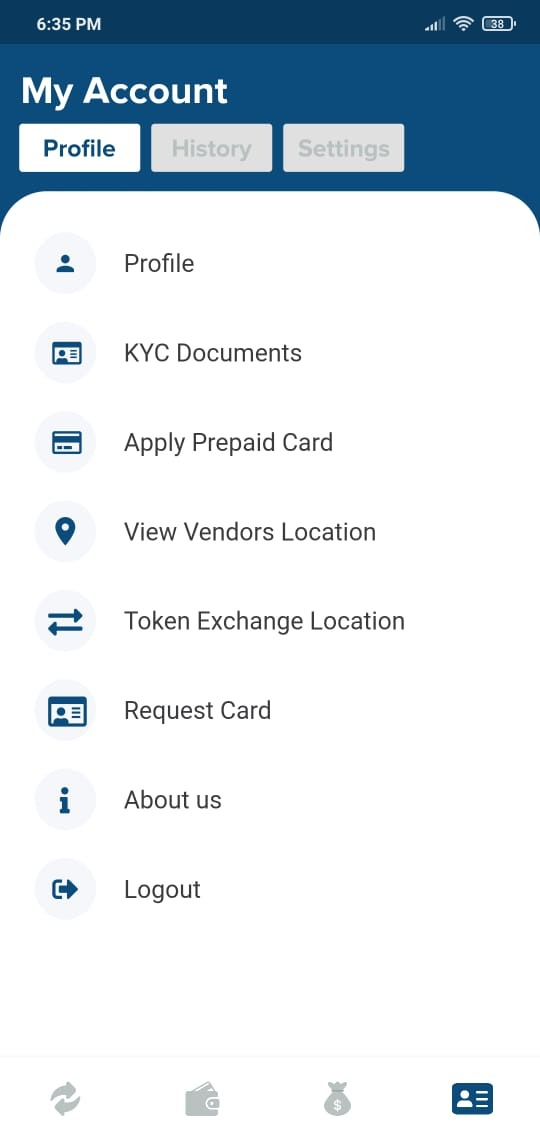
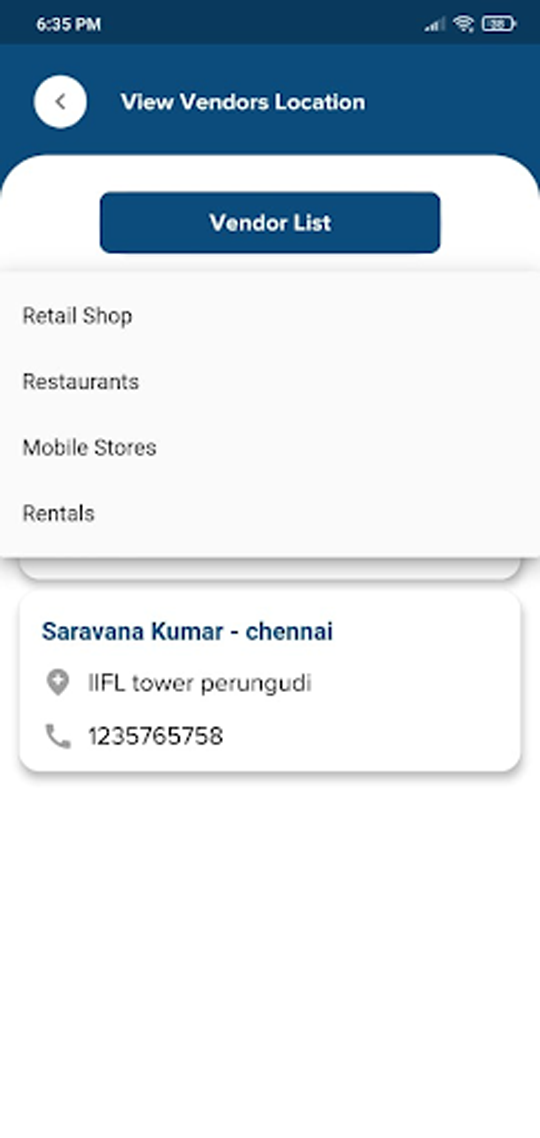
15. Click on the about us page to see the buyer’s portfolio.
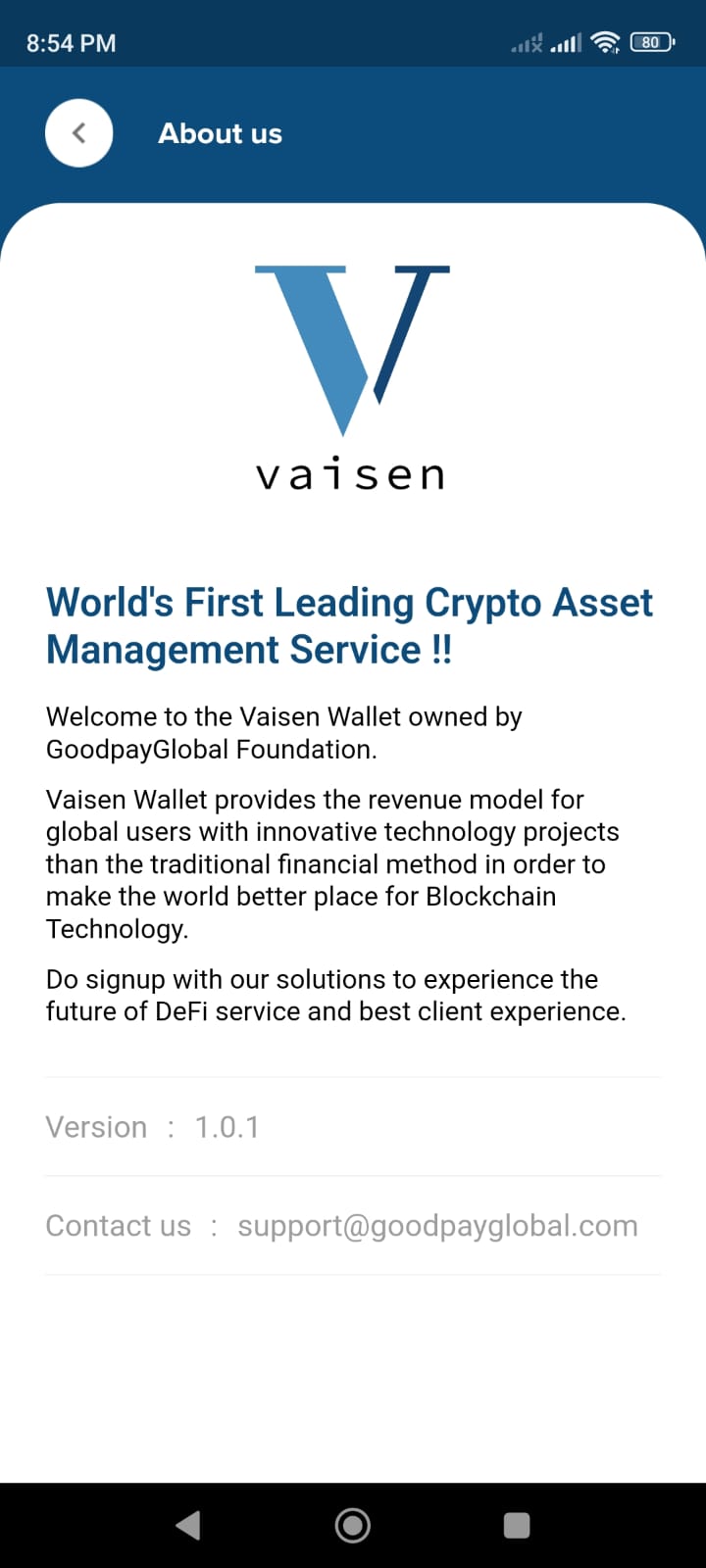
16. To change the call, click the My Account and Settings page.
When you have selected the call, click OK.
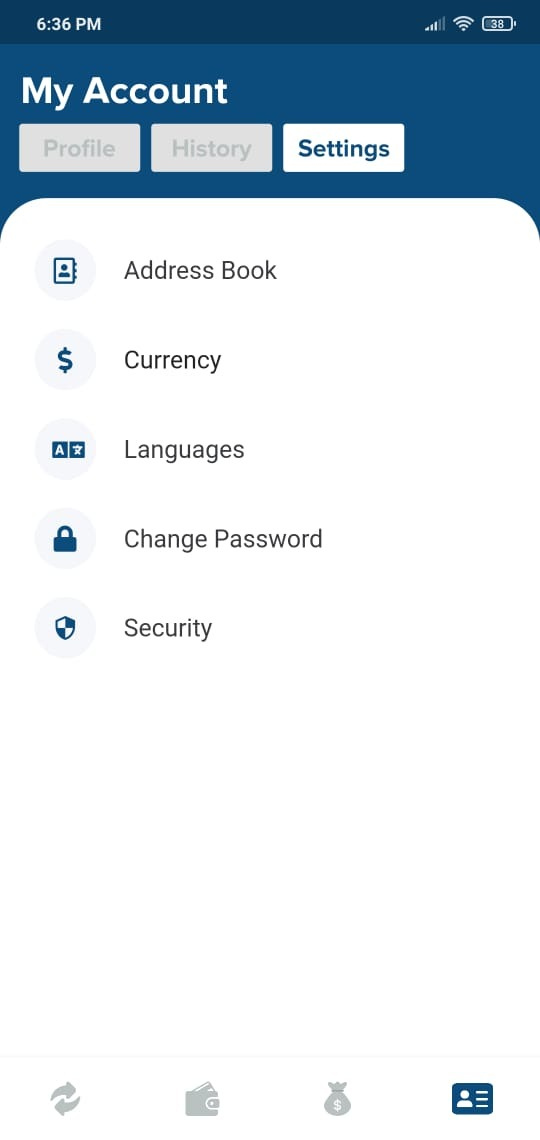
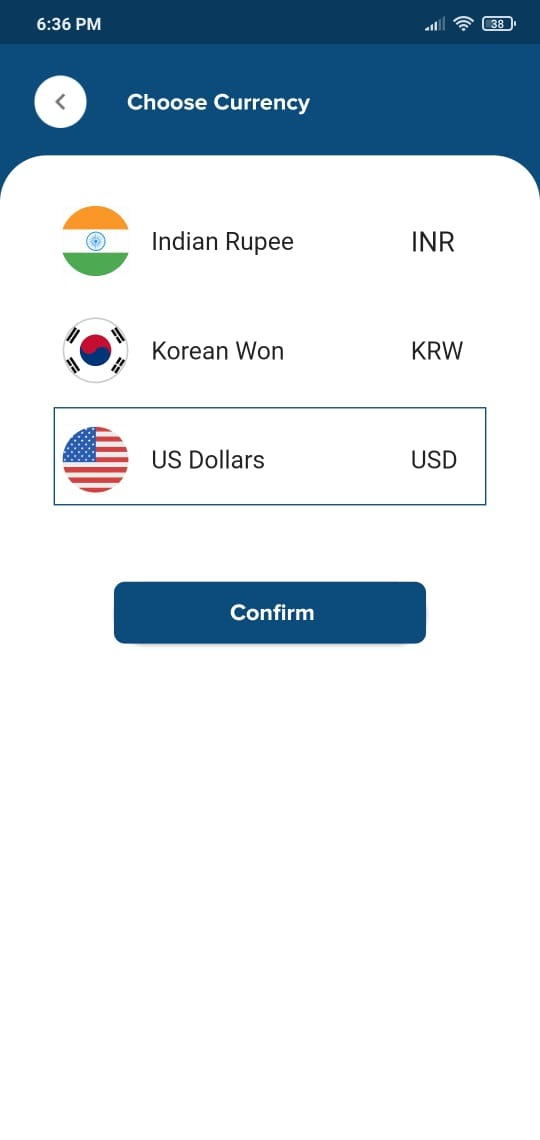
17. Click My Account and Settings to update the language of the Citizen app.
When you have selected a language, click OK.
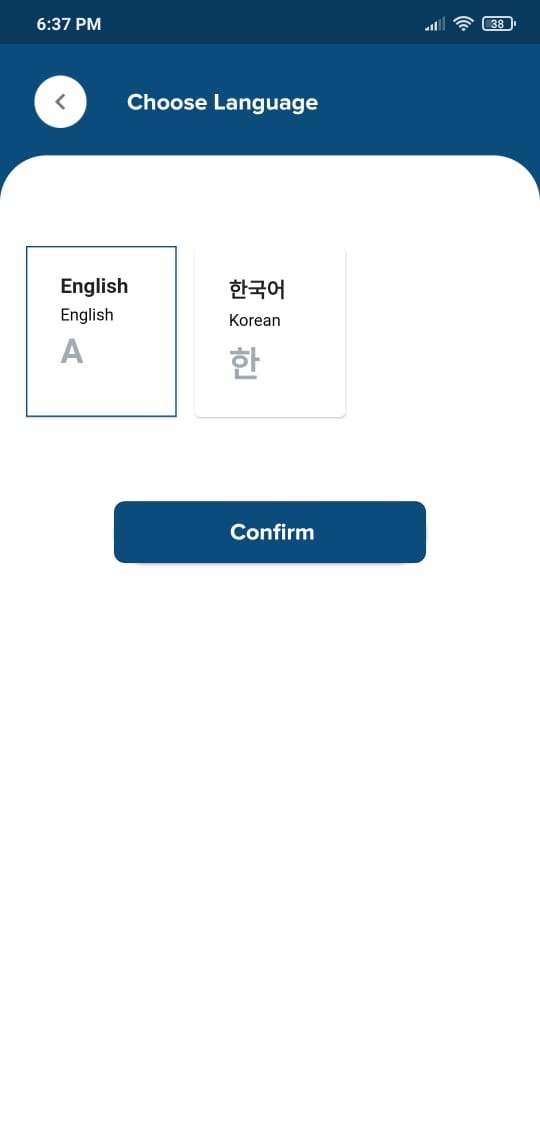
18. To change your password, click My Account and Settings.
When you have set a new password, click Change Password.
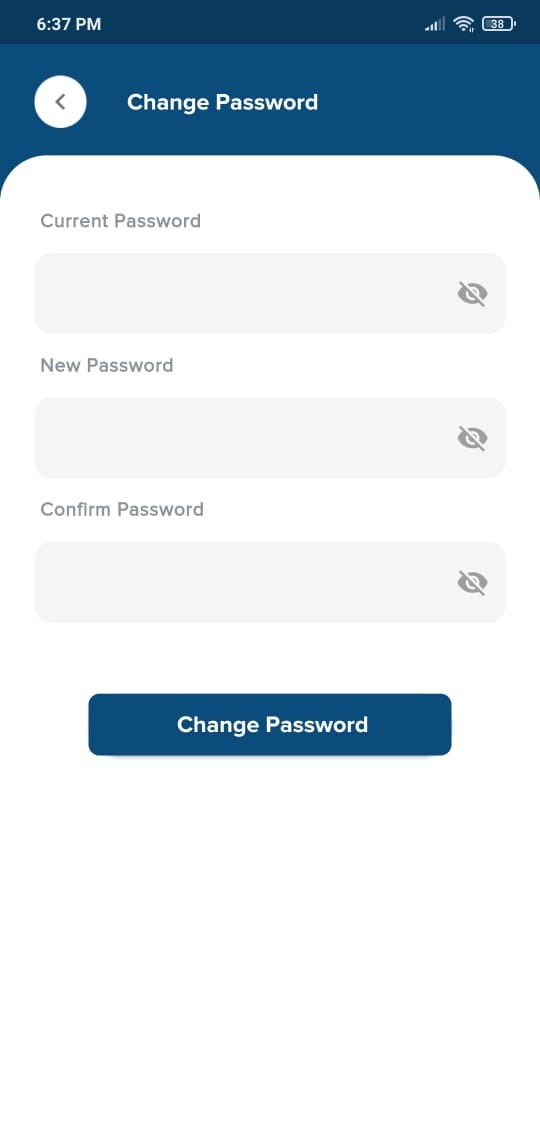
19. To enable 2FA, click My Account and Settings.
OTP requests 2FA confirmation, enters and confirms OTP.
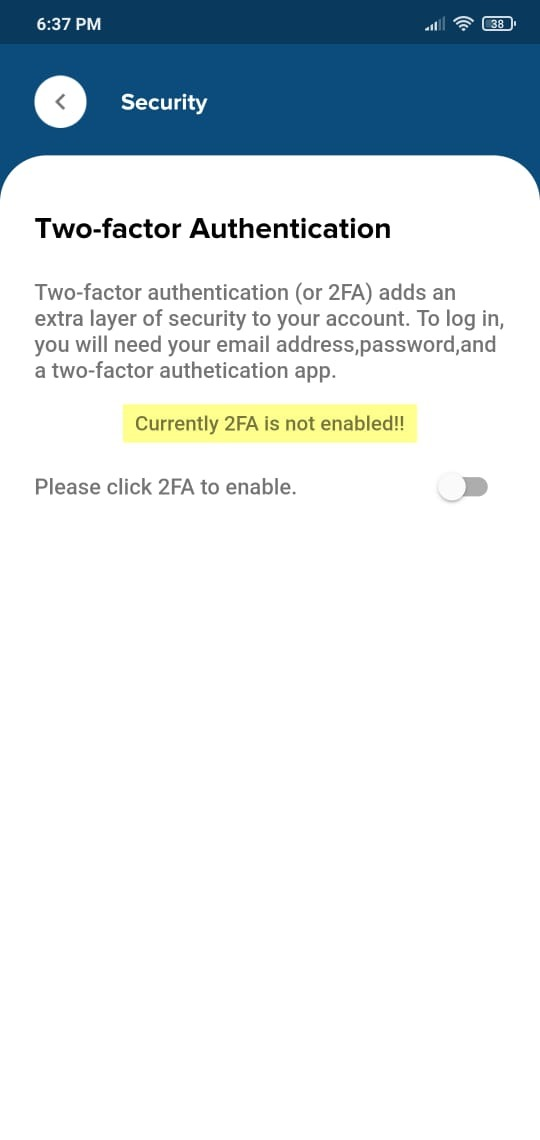
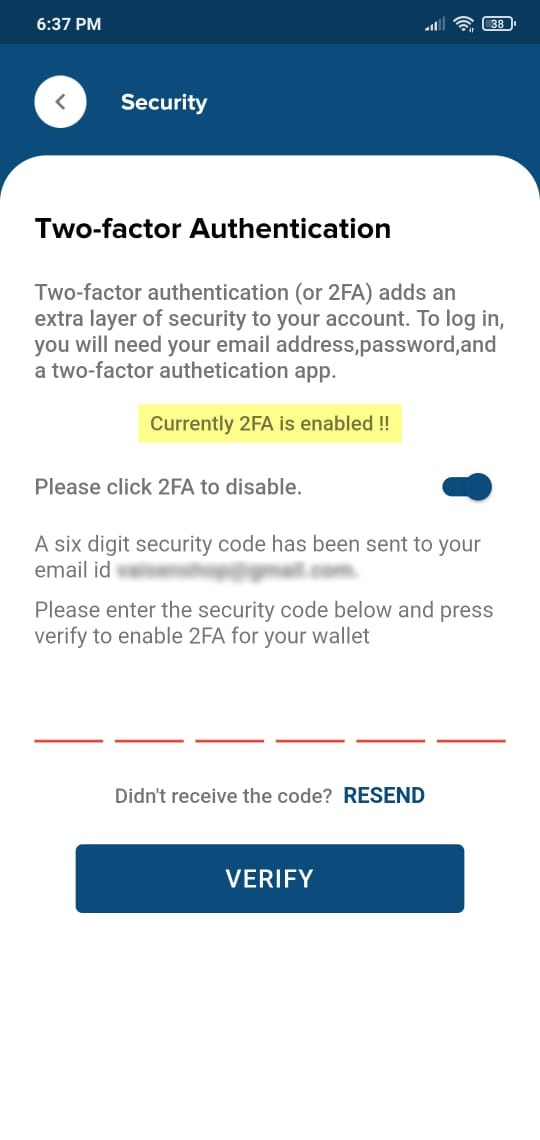
20. To recover a user wallet account, enter the account under the Recovery Login page, then enter a seed to create a recovery account, set a new password, and click OK.
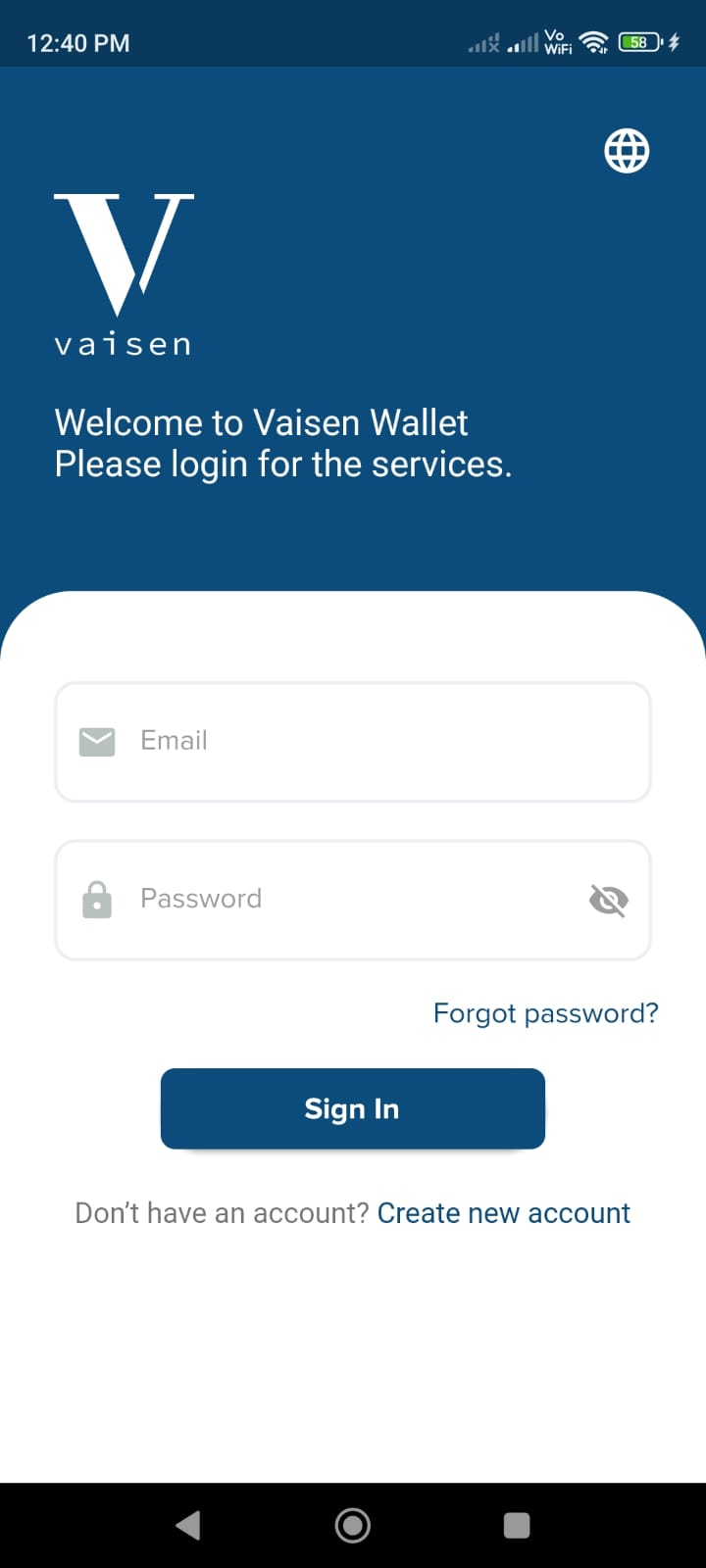
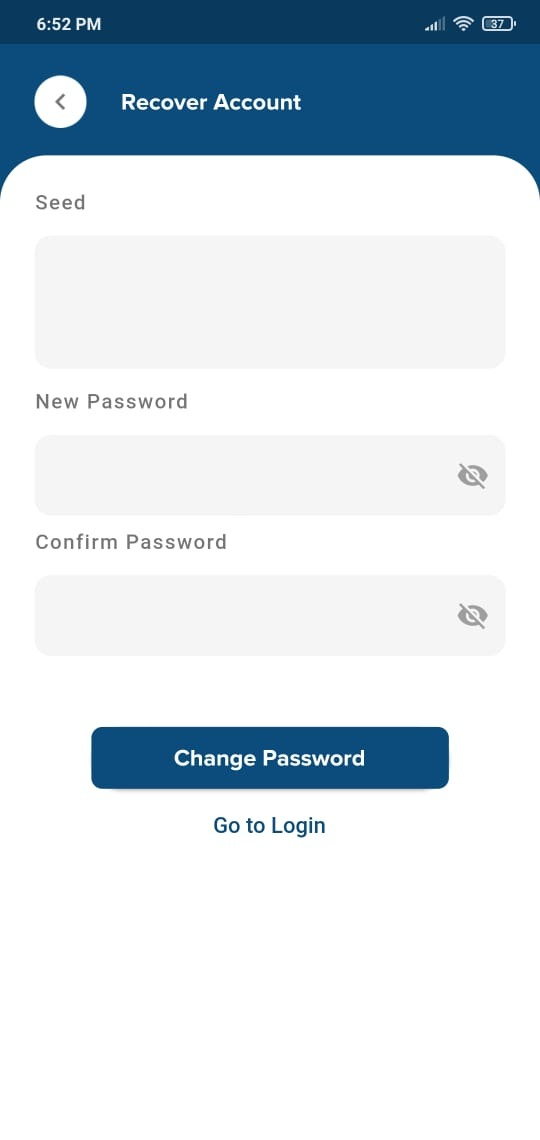
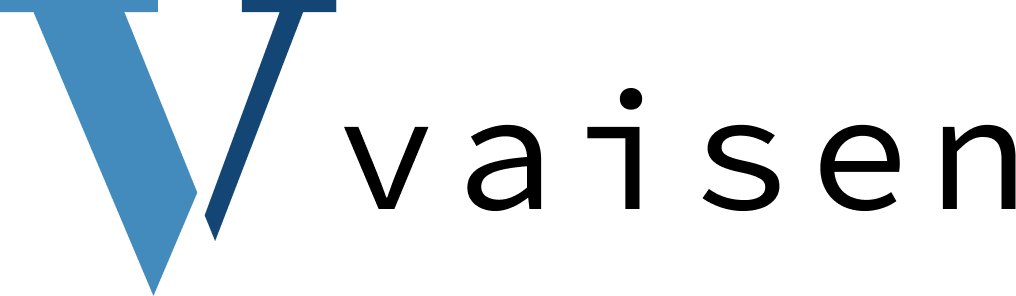





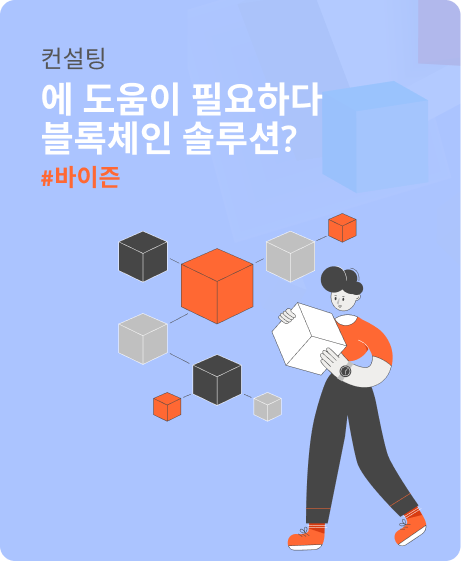
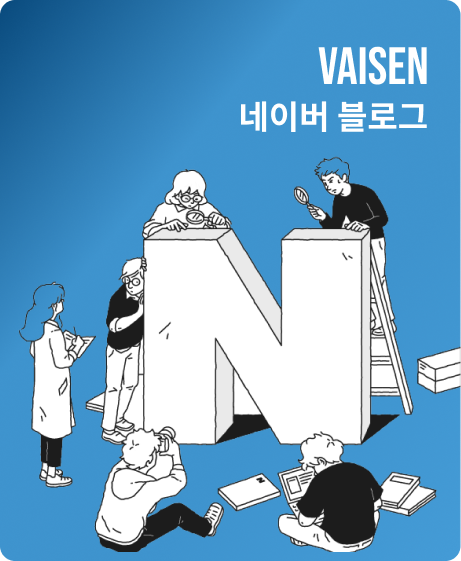
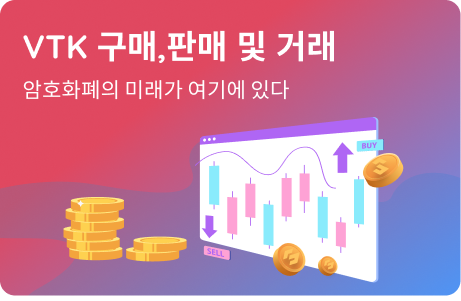
Leave a Reply